How to capture the DOS PRN PORT to a fileDOS programs are still widely used nowadays, but making changes to the old source code just to redirect a report on screen may be very hard, or totally impossible. For this reason even in the DOS age there was an utility named PRN2FILE that was designed to automatically redirect the data sen Printfil overcomes this problem by intercepting data at the NT-Kernel level instead (the Windows kernel used since Windows NT/XP and still used in the newest Windows versions), so, it can easily capture data sent to PRN by a DOS program even if it's running on the newest Windows 10/11 or Windows Server 2016/2019/2022, even with Terminal Services enabled. You just have to: 1) Download the free Printfil trial you can find at https://www.printfil.com/edown.htm That's all. Now as soon as your DOS program will finishes printing, Printfil will capture the print job and will normally asked you for the name of the TXT file that will contain it. If you've enabled the "Archiving print jobs" option that makes Printfil keeping a copy of each captured job without user intervention (please see https://www.printfil.com/manualen/c11.htm), no file name will be asked you after capturing the print job, but you'll automatically find the file in the Archiving directory. In this case, after FILE: in the Printfil's GUI configuration dialog is shown even the archiving path. Alternatively, if "Preview" is enabled at Configuration -> Standard, the captured DOS print job will be shown on screen first, then you can simply click the "Create TXT" icon (the floppy) in the toolbar or the previewed job or close the window and discard the job.
How to print a PRN FILE in WindowsAs we've said above a PRN file is a file on disk created by the Print to file option of a Windows program. That file can be read on screen with the Windows Notepad only if you've chosen a "Generic / Text Only" printer when creating it because this way Windows normally creates a file containing a graphical print job, specifically designed to be PRINTED (not shown on screen) with the same printer originally selected when creating the file itself. That file can be printed with a different printer model only if the printer driver originally selected was for a printer supporting a standard graphical language like HP-PCL or PostScript. For example, if you did select a HP-PCL printer driver when creating the DOS PRN file, then that file can be printed to any HP-PCL capable printer, even if the printer is not exactly the same model selected when creating the file. The same applies if you created the file by selecting a PostScript printer driver, but a PRN file containing PostScript data cannot be printed with an PCL capable printer, and a PRN file containing PCL data cannot be printed with a PostScript capable printer. If instead you selected a GDI (also known as Windows-Only) printer when creating the DOS PRN file, then that file can be correctly printed only by that very same physical printer model later on. Unfortunately, Windows allows easily creating a PRN file, but then there's no easy way to physically print it to a compatible printer. Printfil easily overcomes this limit however. You just have to drag and drop the PRN file over the Printfil's icon on the desktop, then it will ask you to choose the destination printer on screen and Printfil will send the file there. That's all. If you did choose to "associate DOS PRN files with Printfil" when requested during the Printfil installation, then a simple double-click on the PRN file is sufficient to print it.

|
|||||||||
Software |
DOSPRN, PRN2FILE
Transform a prnfile to another file format? With a patch? With a DOS PRN software? Or with a PRN 2 FILE application?
Windows Printing System For Applications
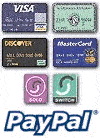

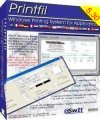 Printfil allows printing to Windows printers, from Dos, Windows programs or Unix, Linux, legacy applications running on a Windows PC via telnet or other terminal
emulator software.
Printfil allows printing to Windows printers, from Dos, Windows programs or Unix, Linux, legacy applications running on a Windows PC via telnet or other terminal
emulator software.
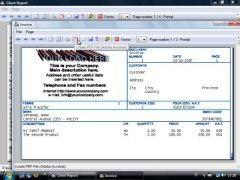
 How to print from DOS PRN, LPT1: to Windows printers: USB, Wi-Fi, PDF
How to print from DOS PRN, LPT1: to Windows printers: USB, Wi-Fi, PDF Run DOS programs on Windows 64-bit through DOSBox / vDos and print to USB, GDI, PDF printers through Printfil
Run DOS programs on Windows 64-bit through DOSBox / vDos and print to USB, GDI, PDF printers through Printfil