How do I configure Printfil to capture dbDOSv / dbDOS PRO print jobs ?dbDOSv and dbDOS PRO are DOS emulators, derived from the popular DOSBox and vDosPlus projects,
with some additional features, like printing support (that doesn't work in the original DOSBox build) and running multiple DOSBox configurations in the same machine. You've two ways to capture DOS print jobs run inside dbDOSv and dbDOS PRO, depending on how your DOS program produces them:
In both cases, as soon as the DOS program finishes printing, Printfil will capture the print job and will show it on screen, if Preview is enabled at Configuration -> Standard, or will directly send it to the chosen Windows printer. 1) The DOS program "prints to file" itself In this case you just have to point Printfil to the very same file name
produced by the DOS program, by the "File to check"
field at Configuration -> Standard 2) The DOS program prints to parallel ports (from LPT1: to LPT9:) or serial ports (from COM1: to COM9:) If instead you already have dbDOSv or dbDOS PRO up and running on your machine, the newer Printfil version automatically detects them at startup, or when selecting an LPT port or COM port to capture at Configuration -> Standard and asks you if you want to automatically configure itself to capture dbDOSv / dbDOS PRO prints in those configurations specifically made for Printfil, as described below. dbDOSv 2 dbDOSv 2 can capture 9 parallel LPT ports and 9 serial COM ports, despite the GUI configuration allowing selecting only 3 LPT and 4 COM ports.
If you have a DOS program that prints to LPT5: (for example) and wish to redirect data sent there to Printfil, you need to edit the dbDOS configuration manually, as described above. We noticed that when printing from dbDOSv 2 sometimes you have to click Win+CTRL+T to proceed. We haven't found a way in dbDOSv 2 to avoid it so far. dbDOSv PRO 7 dbDOS PRO 7 can capture only 3 parallel LPT ports (from LPT1: to LPT3:) and 4 serial COM ports (from COM1: to COM4:).
We noticed that when printing from dbDOS PRO 7 the Standard Windows choose printer dialog pops up before Printfil captures the job, so, you have to click Cancel to let Printfil do its job. We haven't found a way in dbDOS PRO 7 to avoid it so far. So, in order to capture print jobs sent to the LPT1: , LPT2: , LPT3: , LPT4: , LPT5: , LPT6: , LPT7: , LPT8: , LPT9: , COM1: , COM2: , COM3: , COM4: , COM5: , COM6: , COM7: , COM8: or COM9: port by a DOS program within dbDOSv or dbDOS PRO you just have to:
If you prefer to configure Printfil to capture dbDOS(v) prints without using the standard configuration dialog, you can do it by the command line parameters from the Windows Command Prompt as described in the manual, Chapter 13. 
|
|||||
31 May 2024
|
|||||
How to print from dbDOSv and dbDOS PRO
Windows Printing System For Applications
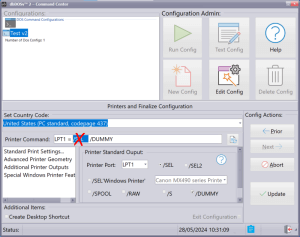
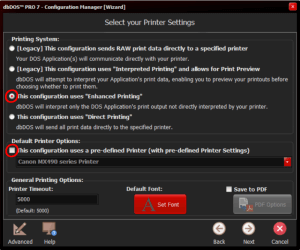
 How to print from DOS PRN, LPT1: to Windows printers: USB, Wi-Fi, PDF
How to print from DOS PRN, LPT1: to Windows printers: USB, Wi-Fi, PDF Run DOS programs on Windows 64-bit through DOSBox / vDos and print to USB, GDI, PDF printers through Printfil
Run DOS programs on Windows 64-bit through DOSBox / vDos and print to USB, GDI, PDF printers through Printfil